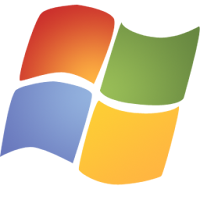 Before going through the process of applying Custom BootScreens, first we should know something about it...
Before going through the process of applying Custom BootScreens, first we should know something about it...Boot screen >> It's an Screen or you can also say an image which gets displayed out when you Power on your Computers.It is basically designed to hide the detailed level implementation of the Boot Process.
Boot Screens are introduced with the first release of Windows Operating Systems by Microsoft in 1985.
Requirements : A Portable Application named "Windows 7 Boot Updater".
[ It is available in our "DOWNLOADS " Section. Check it out.. ]
[CAUTION: Please make a System Restore Point before performing this task. If you don't know "How to create a System Restore Point" then follow this "link" {link will be added soon} ]
Steps: ▶
1. Download a portable Application named Windows 7 Boot Updater.
2. If you want to place a "static image" such as .jpeg as your Boot Screen then Select 'Static Image' from a drop-down menu in Animation pane.
3. A window appears letting you to select the static image which you want to apply as a boot screen.
4. Select your desired image and click on open. [ Now your selected image will be shown on the preview pane ]
5. If you don't want to customize any more..Simply click on "Apply as shown in the above picture.
6. Customizing the textual part : Select the number of message to be displayed in a Boot Screen through Count pane, Now select Background color. There are plenty of options available. [ Default : Black ]
7. Now,alter the text part from the Textbox given. [Default : © Microsoft Corporation]
Note: Switch between tabs
8. You can specify font color, font size and Relevant position according to your needs. [if you want to leave that part, it's ok..]






No comments:
Post a Comment